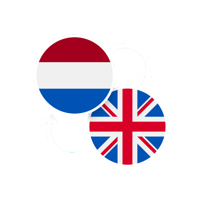info@koortickets.nl
06 1363 9422
Wassenaar, 2244ES, 6
73351709
info@koortickets.nl
06 1363 9422
Wassenaar, 2244ES, 6
73351709
Customer questions
KoorTickets only concerns itself with creating and sending e-tickets with a QR code. Whether or not you can get a refund for your order if you changed your mind is between you and the event organiser - KoorTickets plays no role in this (see also our general terms and conditions). In such a case, we recommend that you contact the organiser.
KoorTickets only concerns itself with creating and sending e-tickets with QR codes. It is up to the organiser whether or not to allow you to share the e-ticket with someone else.
From a technical point of view, it is perfectly possible to forward the e-ticket - or a copy thereof. This can sometimes even be very useful: if you have bought both a ticket for yourself and for a companion in one purchase, you can keep one copy of the PDF that you received by email and send a copy to your companion. Because two tickets have been purchased, the QR code can be scanned twice before it becomes inactive. So no problem if you and your companion do not arrive at the event at the same time: simply have the same QR code scanned once, for 1 ticket each. Because that’s how the iPhone scanner works: at the start of the event, the organiser scans the QR code, and with each scan the number of products to which the QR code entitles you (admission, booklets, t-shirts, etc.) is reduced. That is, with every scan you will receive (one of) the products you have purchased, until the QR code is 'exhausted'. KoorTickets does not accept any responsibility for whether or not the organiser has correctly provided the purchased products (see also our general terms and conditions).
Ouch. That can of course happen. Don't worry: on the day of the event you will receive a reminder email, complete with your ordered ticket. If you would like to have your ticket resent immediately, we have to refer you to the event organiser. They can easily see all transactions in the transaction list, so if you remember what you bought, when, or with what e-mail, it’s just a press of a button for them to make sure you’re sent the same email you received earlier, complete with the ticket you bought.
Contrary to what most of our competitors do, we decided to create a single QR code per transaction (i.e. per sale) that includes all products sold in that transaction (tickets, program booklets, etc.). Did you order 2 admissions? The code can then be scanned twice. This has the advantage that, as a customer, you do not have to scroll back and forth on your phone looking for the next product you have purchased - which makes the entry procedure at the event a lot easier. Moreover, it saves paper if you decide to print your ticket (i.e., the email and/or PDF you received after ordering).
That is indeed possible - if the organiser has chosen to do so. By default KoorTickets stores all ordered products in one QR code. If you purchased multiple products, you can have such a code scanned several times before it is 'empty'. This has the advantage that you, as a customer, do not have to scroll back and forth in your email looking for the code of the next product you have purchased. It is also very easy to share purchased products with friends: just send them a copy of the same QR code. However, some organisers prefer that their customers receive one QR code per purchased product, which can be scanned only once. So if your organiser has chosen this, it is indeed possible that you receive multiple QR codes if you have purchased multiple products.
Correct! And no, no one else does that! At least… no service that we could find out there. But who knows - we may be setting a trend here!
Of course - you won’t forget about the event itself. But if you bought those tickets a few months ago… you often enough sort of forget where you put them, right? I happens to the best of us, after all. So, we at KoorTickets decided to send you a friendly reminder, complete with a link to where you can download the products you ordered. Is that a good idea, or what?
Organiser questions
'We put the customer first'... 'We have a free iPhone scanner'... 'We have the lowest rates'... 'We have the best customer service'... 'We think along with you'... 'We have no hidden costs'... 'We give the most... er... something!' …
Sure. All true. But what really makes the difference:
Let’s face it… no other service (that we have found) can say that…
Oh… and yes, we really are the cheapest. For 3 reasons: 1) we charge per transaction and not per ordered product, 2) as a KleinOndernemer we do not charge VAT, and 3) we use a lot of volunteers. And that can easily save our customers up to 70% compared to, for example, ticketkantoor.nl. And that's not a boast - compare for yourself here, here, or here, or do your own research. Or take a look at our Pricing page. Or, better still, see what we’ve saved our customers so far, relative to for example ticketkantoor.nl.
Still not convinced? Then read what our customers say about us.
That can happen. It is up to you, as the organiser, to allow this or not. If you decide to refund the money, for example because the customer would like to go to a different performance of your concert, you can do so via the leftmost icon in the transaction list. You will then be shown the details of the transaction and asked to confirm the refund, after which the ticket will be invalidated, the amount refunded, and the customer notified by email. Please note: there are costs involved in doing this, as explained on the confirmation page, simply because there are costs involved for KoorTickets as well.
The name already suggests it: KoorTickets.nl is primarily intended for (amateur) choirs. That does however not mean that other cultural events (a piano recital, for example) are not allowed to use this site. Simply put, the goal of our volunteers and other enthusiasts is to support the culture sector by offering the opportunity to issue e-tickets for admission, program booklets, etc., in a cheap and reliable way, and to help promote cultural events by providing a free-of-charge advertising platform. We hope that this will encourage our larger competitors such as ticketkantoor.nl to lower their prices.
Yes! Whatever we can do to help promote your event. And yes: it is indeed completely free. Simply because it doesn't cost us anything either. We hope, of course, that this will put KoorTickets.nl on the map that much quicker so that more choirs and other culture-oriented institutions can save a lot of money by using our e-ticket services.
Submitting your event for free advertising is very easy:
If you have entered a valid postcode (and the event takes place in the future) it will automatically appear on the ‘in the neighborhood’ page when someone searches for events close to a postcode. Your website will be automatically linked. Couldn't be simpler, right? Click here for a video that explains these steps in even more detail (Dutch spoken).
Easy. Flexible. Cheap. That pretty much says it all. In more detail:
Cheap:
Flexible:
Easy:
Each event has a unique ID that you can find in the event list (accessible via your dashboard), but also in the title of the pages where you enter the details of your event (general page and product pages). You can combine multiple events in 1 ticketshop - such as different performances of the same concert. The link to your ticketshop for events id1 and id2 is then simply…
koortickets.nl/ticketshop.php?en&ids=id1;id2
See e.g. the ‘event’ Support us with a donation .
You can copy the link to your ticketshop via the copy ticketshop link button at the bottom of the pages where you enter the event details (general page and product pages). You can of course also copy it from the URL bar of your browser once you have surfed to it. And if you prefer a QR code: you can find that in the ticketshop itself, at the top right, next to the KoorTickets logo. Click on it and it will appear on a new page from where you can easily download it.
Of course! We are here to help the culture sector, so if you first want to figure out how e-ticketing works, the entire process can be completed completely free of charge. How? By classifying your event as 'TestTickets'. In the ticketshop you create, 'payments' are then automatically referred to the test service of PaymentServiceProvider (PSP) Mollie, so that you as a 'customer' can indicate whether you want to classify the 'test payment' as 'paid’, ‘cancelled', etc. Depending on this, you may or may not receive the ordered (test) products. Everything works as it does at a 'live' event (including stock management), and the free iPhone scanner app also works with these 'test tickets'.
If you then decide to make your event 'live' by selecting 'KoorTickets' at the Ticketing option (on the general page of your event), the issued 'test tickets' will be ignored in stock management, and orders in the ticketshop will be sent to a working payment service.
Do you want to change things mid-sale? That's possible. In that case we do recommend that you temporarily set the Ticketing of your event to 'TestTickets' or to ‘Other’ so that the ticketshop will temporarily become unavailable - until you have made the changes you want.
We can imagine that can be a bit confusing. At KoorTickets, 'ticket' and 'transaction' actually mean the same thing, namely: the sale to a customer of one or more products, such as admission, a program booklet, a t-shirt, or whatever. As a customer, after completing a 'transaction' you will receive a 'ticket': an email containing a PDF with a QR code, which contains all your purchased products. For example, you may have purchased 2 ‘admissions’ and 1 'booklet' in one transcation. The QR code can then be scanned twice: with the first scan you will receive an ‘admission’ and a 'booklet'; with the second scan only an ‘admission’. After that, the QR code is inactive.
Preferably, but it's not absolutely necessary. The nice thing about e-tickets is that you can easily keep track of things via QR codes. And because you work with the central KoorTickets database, you can do this with multiple scanners at the same time. Of course, you need an internet connection for this - otherwise one scanner will not know what the other has scanned. However, sometimes life doesn’t behave the way it should and you find yourself out of data or without an internet connection. To not be outdone in these types of emergencies, we recommend you download the events for which you want to scan to the iPhone scanner beforehand, when you do have connection. This then allows you to use the scanner offline and sync with the KoorTickets central database afterwards. That said, it is preferable to scan 'online' because then you can use multiple scanners at the same time. As an emergency plan to this ‘offline’ emergency plan, we also recommend you have a paper copy of the issued ticket numbers with you when your event starts. You can download these numbers via the download button on the transaction list page, including the products associated with these transactions. Each transaction has a unique code (a 12-digit number starting with 'RF') that can easily be found on this list. Not optimal, but 'belt and suspenders' is always a good idea, right? Right!
Of course. In general, we recommend asking as little information as possible from visitors: most people find filling out a lengthy questionnaire annoying. For this reason, KoorTickets only requires minimum information, namely the name and the email of the customer. The payment buttons will only be available when that info has been provided. That said, as an organiser you can add up to 4 open questions and 2 multiple choice questions, and these are included on the 'Confirm' screen that is presented to customers after selecting which products they want to order. You can define these questions in the ticketshop - client info screen, which can be reached via the drop-down menu at the top right of the screen (log in first, of course), and also via a button at the bottom of the general or the product pages of your event. You can even indicate, per question, whether the customer is required to provide an answer before the payment buttons are made available.
The answers to the client questions are stored with the transactions themselves. You can easily access them by downloading the transaction list either from the dashboard or from the transaction list page itself - this will create a CommaSeparatedValue (CSV) file that can easily be imported into Excel or a similar spreadsheet.
More often than not those flyers are regular pieces of art and they deserve a place on the ticket. That said, sometimes tickets are printed and printing the flyer might take a lot of ink. For this reason we’ve made it possible to upload a different, more printer-friendly version of the flyer. Because this concerns a ticket, and as such is associated with a client, you can upload such a printer-friendly flyer on the ticketshop - client info page. You can reach this page (among others) from the general input page of your event - see the buttons at the bottom. Just like the ‘normal’ flyer this needs to be a jpg, and we recommend an aspect ratio of 1:1.4 . If you don’t upload anything here your ’normal’ flyer appears on the ticket. If you upload a white jpg the ticket will show no picture.
That's possible. Of course, you can upload a flyer in jpg format via the general page of your event. This flyer will not only be visible in the ticketshop but is also included in the PDF that customers receive. It probably already contains all kinds of information about your event.
In addition, you can enter 256 characters of text in the ticketshop - client info screen (accessible via the drop-down menu at the top right of the screen and via the button at the bottom of the general or product entry pages of your event). This text is included at the end of the email to your visitors as 'Message from the organizer'.
By the way: you can change both the flyer and this text halfway through the sale of your products.
Certainly! And unlike competitors such as ticketkantoor.nl, KoorTickets doesn’t charge anything for this service: if a transaction costs nothing (i.e., if the transaction total is 0.00), no payment or service fees will be charged.
There are actually two ways to issue free tickets:
1) You can temporarily create products with price 0.00 in your ticketshop, and delete them again when you have 'bought' enough of them for yourself. This does mean you run the risk that someone else will also accidentally order that 'free' product during the time that you made it visible in your ticketshop.
2) It is more elegant to enter a suitable (and secret) promo code on the product page of your event (e.g., ‘code101’ ) with 0.00 as the promo price. The product in question will always be listed in your ticketshop at a normal price, but will become free-of-charge if you enter that promo code. You can of course also send such a code to your VIPs - in general people like to get a discount through special codes :-) .
SEPA stands for Single Euro Payments Area, and is a payment method in which you enter the IBAN number and name of the person you want to pay, and the amount you want to transfer. Sounds familiar? It should, because this is how many payments take place within Europe (not to say almost all payments). You can enter the required information for a SEPA payment yourself in your banking app, but you can also record it in a QR code that the banking apps of many (not all) Dutch banks can read. Most banks guarantee that SEPA payments will be processed within 1-3 working days. SEPA payments are free, and they are just as reliable as manually entering the IBAN/name/amount of the payment you want to make.
iDEAL is a payment system where you generally use an intermediary (a so-called PaymentServiceProvider, or PSP) such as Mollie, Pay, Buckaroo, etc. The big advantage of iDEAL (compared to SEPA) is that payments are very fast, and that the seller receives a message from the PSP as soon as the payment has been received. iDEAL payments cost money, and the intermediary guarantees that the payment is made correctly.
A SEPA QR code and an iDEAL QR code look the same to the customer: many blocks in a square. At KoorTickets we have made a deliberate choice to use SEPA QR codes where possible, and only use iDEAL QR codes if the customer's banking app does not recognise a SEPA QR code. This way we can keep costs low, much lower than our competitors. The disadvantage is that with SEPA transactions it is possible that customers forget to pay or even deliberately do not pay. In such cases, the customer will automatically receive a message after 3 working days that the payment has not yet been received and that the purchased ticket is deactivated until payment is completed. Because we obviously do not want payment for an ordered ticket to have not yet been received at the start of the event, KoorTickets automatically switches to iDEAL 3 working days before the start of the event so that you as an organiser can be sure that all payments (of active tickets) have been received when your event starts.
Yes, that is possible - but then our rates will be 60c per transaction instead of 50c, because we’re incurring more costs. Why?
SEPA stands for Single Euro Payments Area, and using a SEPA QR code is actually the same as manually entering an IBAN number, a name and the amount to be paid. SEPA payments are free, but it (potentially) takes the banks a number of working days to process them. If someone pays with SEPA, KoorTickets sends out the ticket immediately, without being able to check whether the customer has actually paid at that time. If payment has not been received after 3 working days, the ticket is automatically deactivated, the stock is 'released' again and the customer is informed. SEPA payments are free, which is how we can keep the rates so low at KoorTickets.
iDEAL payments are guaranteed by the iDEAL system. With iDEAL, you as an organiser can be sure that every ticket that was issued has actually been paid. That is of course an advantage, but iDEAL transactions cost money and therefore result in additional costs for KoorTickets.
In summary: in order to keep our rates low, KoorTickets must use SEPA wherever possible. It does have minor disadvantages, and if you really don’t want to be bothered by those and only accept iDEAL payments: on the general page of your event you can change that yourself by choosing ‘iDEAL only’ - that will disable the SEPA payment option for your event. This does mean that, from that time onwards, we have to charge 60c per transaction (still cheaper than everyone else), so that you as an organiser can save less money compared to what you pay with our competitors.
Yes, it is possible to offer your event visitors a more extensive menu of payment options, including creditcards, PayPal, Bancontact, etc. Unfortunately, this does mean that the costs per transaction will often be higher than 50c. Creditcards, for example, charge a percentage of the sales price. KoorTickets has no other option than to pass on those costs.
Our primary focus is the Dutch cultural sector. We can keep our fees low for this market by making optimal use of Dutch iDEAL and SEPA payments (and of course of the help of the volunteers who work on our platform). But for more internationally oriented events you can use the general page of your event to indicate that your visitors should be offered alternative payment methods - in which case your transaction costs can become variable.
At Koortickets we have indeed chosen to store all products purchased in one transaction in the same QR code. This has many advantages:
Neat, right?
We’re sure you’ll find this innovative approach far more convenient. But, if you prefer your customers receive 1 QR code per product: no problem. You can change that setting on the general page of your event, free of charge.
A day after (the start of) your event you will automatically receive a settlement note in your e-mail, detailing the number of transactions, the amount of money received, and the fees owed to KoorTickets. If you already provided us with your bank account details you can expect the funds (revenue - fees) to arrive within the following 10 days. Note that the prices you input for your products are the prices we charge the customer. That is to say: the fees charged by KoorTickets are not added to these prices but are deducted from the total revenue of your event.
Yes we can! And because these are free tickets, this service is also completely free. To achieve this you can do the following:
The first way is quite easy to input (you only have to enter one promocode), but it does make it possible for your 'Friends' to order more than 1 free admission.
The second way is a little more complicated to input (you must enter a separate code for each friend and end it with '(1)' to indicate that it can only be used once per event), but by doing it this way you can be certain that each 'Friend' can only receive 1 free admission.
Technical questions
On the general page of event input you must indeed indicate how many seats and standing room is availabe (either or both can be 0). Only after that can you Store the input. On the product page you can simply leave the Max to sell field empty, but you don’t need to. How and why is best explained with two examples.
Example 1: suppose there are 100 seats available on location, and you want to sell seats and t-shirts - you had 25 of the latter made. In this case you indicate on the general input page that there are 100 seats. Going to the product pages you then, for example, call your first product 'admission' and classify it as 'seat'. You don’t have to enter Max to sell on this product page because, when you sell a ‘seat’, the number of seats still available is automatically updated internally. The second product you call 't-shirt with print' and classify it as 'other'. Here you fill out the Max to sell as 25 - if you do not do this, the ticketshop will never be able to indicate that 25 t-shirts have already been sold and that the stock has therefore been depleted.
Example 2: suppose there are 200 seats available on location. You want to sell two types of admissions: one for visitors with a limited budget, and one for the normal rate. You also don’t want everyone to buy a 'cheap admission’, so you want to limit that number to 50. You can make this happen by entering 200 for the number of seats on general input page, and then inputting two products that you both classify as ‘seat’ : e.g., an ‘admission - reduced rate (max 50)' and an ’ admission - normal rate'. For the first product you then specify a Max to sell of 50. This ensures that when you sell either of the two products the number of seats available is reduced accordingly and that you will never sell more than 50 'cheap admissions’.
Yes, that's possible. It is not possible to change a product if there are sales associated with it, since that would not be fair to those who bought (the earlier version of) that product. In such cases you should remove the product from your event so that it disappears from your ticketshop. It will then appear as 'Stopped' in your product list (accessible from - for example - your dashboard), and you can simply add a new product to your event or copy the stopped product and adjust the copy.
It’s also not possible to change the date, time or location of an event for which products have already been sold, since that could cause confusion for customers who bought those products. You can still make adjustments to other fields though (e.g. Website, Artist, Title, etc).
We of course recommend to not change an event once people have purchased something related to it, but that is ultimately your responsibility as an organiser.
Good question. In this example, the 20 represents the product’s remaining stock. The 10+4 means that 10 of this product have been sold and paid for, while 4 have been ordered but for which payment has not yet been received. To explain: most banks guarantee that SEPA payments will be processed within 1-3 working days. So, if a customer paid via SEPA, the payment may not arrive until a few days later. It’s also possible that the customer may have simply forgotten to pay (if SEPA is used). During this ‘grace period’, the sold products are deducted from the stock, but they are not yet visible in the Paid column on the product list page. If payment has not been received within 3 working days, the transaction will be marked as 'expired', the QR code that was sent will be deactivated, and the remaining stock will be adjusted. The customer will be notified of this and can still decide to pay and reactivate the ticket (if the stock remaining at that time is sufficient).
There’s 3 places where you can see the sales statistics: in the event list, on the sales status page and in the product list. The first two can be accessed via the dashboard and the third from the links provided for each event in the event list (where the number of products associated with that event are listed) or from the dashboard (in which case you’ll get a list of all products, and a total of all payments for all your events). The sales status page also tells you how many products have already been sold and how many are still in stock.
This can be done by using the up/down arrows in (the 4th column of) the product list, provided only products of one single event are shown (accessible from the product input page and via the links that are included in the event list for each event). Unfortunately, it is not possible to do this on the product list page that shows all products of all events (accessible from your dashboard).
No problem. You can view the details of transactions on the transaction list page. You can view all transactions via the button on the dashboard, and the transactions of a specific event via the link in the second column from the right on (each line of) the event list page. If the customer remembers what email was used, when the purchase was made, what products were ordered, or perhaps even what the transaction number is (starts with RF), the transaction can easily be retrieved. Using the icon in the second column from the left of the transaction list, you can download a copy of the relevant PDF and send it to the customer yourself. Alternatively, by clicking on the icon in the third column from the left, the original e-mail is re-sent to the customer.
That's right. Lines on these lists can be red, gray or simply black.
First, the event list. We thought it would be a good idea to fill your event list with a sample event when you open an account with KoorTickets. You can copy this event (3rd column from the left) but you can not change it, and such a fixed event is therefore colored red. For this reason, an expired event is also displayed in red. A copied event is always initially recorded as a test event. Events in test mode (the Ticketing field on the general input page of your event is then set to 'TestTickets') are shown in gray.
It's similar with the product list: if you've already sold units of a product in 'real' or 'test' transactions, you shouldn't be able to change them anymore, right? For that reason they are colored red. You can still remove such a product from your event (i.e. from your ticketshop), which will set the Status in column 3 to 'Stopped'. Gray lines do not appear on the product list: if an event is in test mode (Ticketing: TestTickets), it is indicated as 'in test' in the Status column on the product list.
The color red does not appear on the transaction list: a transaction belongs to a customer and cannot be changed by the organiser. The color red would therefore not add any extra information. The color gray does occur, and has the usual meaning: a gray transaction is a test transaction, and these are the only types of transactions that you as an organiser can delete. It is also possible that you have real transactions in an event that you have temporarily placed in test mode. These types of transactions are not indicated in gray (after all, they are real transactions), but are instead indicated as 'in test' in the Status column.
That is indeed quite possible. If you put your event in test mode (by choosing 'TestTickets' under Ticketing on the general input page of your event), all transactions that you ever made in test mode will be counted in terms of stock management. The remaining stock that you can see on the product list could therefore be different depending on whether or not you have ever made a test transaction. The transaction list also shows and counts test transactions if your event is in test mode, but they are omitted when the event is ‘live’. Note: the transaction list accessible from your dashboard always shows all transactions, test or 'live'. You can always delete a test transaction if you find them confusing.
Certainly! You can change things like font and colors, or leave out the title (with or without keeping the subtitle), artist, location, time and/or website.
The simplest reference to the ticketshop for events with id’s id1 and id2 is as follows:
As usual, id1 and id2 are the IDs of the events you want in your ticketshop (they can be found in the list of events, reachable from your dashboard, or via the general input page of your event).
You can change the look-and-feel of the ticketshop by adding one or more of the following options to the link:
Here, ‘rrggbb’ is the hexadecimal code for the color (eg blue=0000ff).
This changes the color of the frame of the product-field and the color of the buttons.
Here, ‘rrggbb’ is the hexadecimal code for the color (eg green=00ff00).
This changes the color of the text.
This removes the website from the ticketshop.
This removes the time from the ticketshop.
This removes the date from the ticketshop.
This removes the location from the ticketshop.
Here, x must be a number:
< 0 : characters are closer together than normal
= 0 : characters are spaced normally
> 0 : characters are spaced farther than normal
This changes the language used in the ticketshop.
Here, xxxx must be one of the following fonts:
tanpearl - juliussansone - pacifico - oswald - andika - calibri - dancingscript - nunito - helvetica - raleway - aladin - ptsans - arial - trebuchet - timesnewroman - georgia - verdana - couriernew - brushscript
This changes all fonts used in the ticketshop.
This makes sure only the product-field, the total, and the order-button are visible. That is, flyer/place/time/website/title/subtitle/artist are no longer visible. This is the most minimal version of the ticketshop.
Here, ‘rrggbb’ is the hexadecimal code of the color (eg red=ff0000).
This changes the background color.
This option does two things:
- As opposed to in the ‘normal version’, a new tab will be opened when the user clicks “Order”.
- The background, flyer and header are left out.
IMPORTANT: if you want to use an iframe (see below) you have to use &embed as option because payment functionality does not work in an iframe.
This makes sure the event tile and artist are left out (the subtitle is still visible).
Attention: this option only works with the ‘embed version’.
Example: instead of using the link…
…you could also use this link on your website:
https://koortickets.nl/ticketshop.php?ids=2;3&en&font=verdana&fontcolor=0000ff&backgroundcolor=bbbbbb&accentcolor=0000ff&spacing=-0.5
You can embed a version of the ticketshop on your website by using a so-called iframe. As explained above, you then have to use the &embed option because the payment functionality will not work otherwise. The header, the background and the flyer are then left out, and clicking the Order button opens a new tab.
Example:
koortickets.nl/ticketshop.php?embed&ids=2 (see html-code)
Try them out and tailor the ticketshop to get the look-and-feel that suits you most.