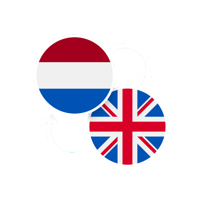info@koortickets.nl
06 1363 9422
Wassenaar, 2244ES, 6
73351709
info@koortickets.nl
06 1363 9422
Wassenaar, 2244ES, 6
73351709
On the general page of event input you must indeed indicate how many seats and standing room is availabe (either or both can be 0). Only after that can you Store the input. On the product page you can simply leave the Max to sell field empty, but you don’t need to. How and why is best explained with two examples.
Example 1: suppose there are 100 seats available on location, and you want to sell seats and t-shirts - you had 25 of the latter made. In this case you indicate on the general input page that there are 100 seats. Going to the product pages you then, for example, call your first product 'admission' and classify it as 'seat'. You don’t have to enter Max to sell on this product page because, when you sell a ‘seat’, the number of seats still available is automatically updated internally. The second product you call 't-shirt with print' and classify it as 'other'. Here you fill out the Max to sell as 25 - if you do not do this, the ticketshop will never be able to indicate that 25 t-shirts have already been sold and that the stock has therefore been depleted.
Example 2: suppose there are 200 seats available on location. You want to sell two types of admissions: one for visitors with a limited budget, and one for the normal rate. You also don’t want everyone to buy a 'cheap admission’, so you want to limit that number to 50. You can make this happen by entering 200 for the number of seats on general input page, and then inputting two products that you both classify as ‘seat’ : e.g., an ‘admission - reduced rate (max 50)' and an ’ admission - normal rate'. For the first product you then specify a Max to sell of 50. This ensures that when you sell either of the two products the number of seats available is reduced accordingly and that you will never sell more than 50 'cheap admissions’.
Yes, that's possible. It is not possible to change a product if there are sales associated with it, since that would not be fair to those who bought (the earlier version of) that product. In such cases you should remove the product from your event so that it disappears from your ticketshop. It will then appear as 'Stopped' in your product list (accessible from - for example - your dashboard), and you can simply add a new product to your event or copy the stopped product and adjust the copy.
It’s also not possible to change the date, time or location of an event for which products have already been sold, since that could cause confusion for customers who bought those products. You can still make adjustments to other fields though (e.g. Website, Artist, Title, etc).
We of course recommend to not change an event once people have purchased something related to it, but that is ultimately your responsibility as an organiser.
Good question. In this example, the 20 represents the product’s remaining stock. The 10+4 means that 10 of this product have been sold and paid for, while 4 have been ordered but for which payment has not yet been received. To explain: most banks guarantee that SEPA payments will be processed within 1-3 working days. So, if a customer paid via SEPA, the payment may not arrive until a few days later. It’s also possible that the customer may have simply forgotten to pay (if SEPA is used). During this ‘grace period’, the sold products are deducted from the stock, but they are not yet visible in the Paid column on the product list page. If payment has not been received within 3 working days, the transaction will be marked as 'expired', the QR code that was sent will be deactivated, and the remaining stock will be adjusted. The customer will be notified of this and can still decide to pay and reactivate the ticket (if the stock remaining at that time is sufficient).
There’s 3 places where you can see the sales statistics: in the event list, on the sales status page and in the product list. The first two can be accessed via the dashboard and the third from the links provided for each event in the event list (where the number of products associated with that event are listed) or from the dashboard (in which case you’ll get a list of all products, and a total of all payments for all your events). The sales status page also tells you how many products have already been sold and how many are still in stock.
This can be done by using the up/down arrows in (the 4th column of) the product list, provided only products of one single event are shown (accessible from the product input page and via the links that are included in the event list for each event). Unfortunately, it is not possible to do this on the product list page that shows all products of all events (accessible from your dashboard).
No problem. You can view the details of transactions on the transaction list page. You can view all transactions via the button on the dashboard, and the transactions of a specific event via the link in the second column from the right on (each line of) the event list page. If the customer remembers what email was used, when the purchase was made, what products were ordered, or perhaps even what the transaction number is (starts with RF), the transaction can easily be retrieved. Using the icon in the second column from the left of the transaction list, you can download a copy of the relevant PDF and send it to the customer yourself. Alternatively, by clicking on the icon in the third column from the left, the original e-mail is re-sent to the customer.
That's right. Lines on these lists can be red, gray or simply black.
First, the event list. We thought it would be a good idea to fill your event list with a sample event when you open an account with KoorTickets. You can copy this event (3rd column from the left) but you can not change it, and such a fixed event is therefore colored red. For this reason, an expired event is also displayed in red. A copied event is always initially recorded as a test event. Events in test mode (the Ticketing field on the general input page of your event is then set to 'TestTickets') are shown in gray.
It's similar with the product list: if you've already sold units of a product in 'real' or 'test' transactions, you shouldn't be able to change them anymore, right? For that reason they are colored red. You can still remove such a product from your event (i.e. from your ticketshop), which will set the Status in column 3 to 'Stopped'. Gray lines do not appear on the product list: if an event is in test mode (Ticketing: TestTickets), it is indicated as 'in test' in the Status column on the product list.
The color red does not appear on the transaction list: a transaction belongs to a customer and cannot be changed by the organiser. The color red would therefore not add any extra information. The color gray does occur, and has the usual meaning: a gray transaction is a test transaction, and these are the only types of transactions that you as an organiser can delete. It is also possible that you have real transactions in an event that you have temporarily placed in test mode. These types of transactions are not indicated in gray (after all, they are real transactions), but are instead indicated as 'in test' in the Status column.
That is indeed quite possible. If you put your event in test mode (by choosing 'TestTickets' under Ticketing on the general input page of your event), all transactions that you ever made in test mode will be counted in terms of stock management. The remaining stock that you can see on the product list could therefore be different depending on whether or not you have ever made a test transaction. The transaction list also shows and counts test transactions if your event is in test mode, but they are omitted when the event is ‘live’. Note: the transaction list accessible from your dashboard always shows all transactions, test or 'live'. You can always delete a test transaction if you find them confusing.
Certainly! You can change things like font and colors, or leave out the title (with or without keeping the subtitle), artist, location, time and/or website.
The simplest reference to the ticketshop for events with id’s id1 and id2 is as follows:
As usual, id1 and id2 are the IDs of the events you want in your ticketshop (they can be found in the list of events, reachable from your dashboard, or via the general input page of your event).
You can change the look-and-feel of the ticketshop by adding one or more of the following options to the link:
Here, ‘rrggbb’ is the hexadecimal code for the color (eg blue=0000ff).
This changes the color of the frame of the product-field and the color of the buttons.
Here, ‘rrggbb’ is the hexadecimal code for the color (eg green=00ff00).
This changes the color of the text.
This removes the website from the ticketshop.
This removes the time from the ticketshop.
This removes the date from the ticketshop.
This removes the location from the ticketshop.
Here, x must be a number:
< 0 : characters are closer together than normal
= 0 : characters are spaced normally
> 0 : characters are spaced farther than normal
This changes the language used in the ticketshop.
Here, xxxx must be one of the following fonts:
tanpearl - juliussansone - pacifico - oswald - andika - calibri - dancingscript - nunito - helvetica - raleway - aladin - ptsans - arial - trebuchet - timesnewroman - georgia - verdana - couriernew - brushscript
This changes all fonts used in the ticketshop.
This makes sure only the product-field, the total, and the order-button are visible. That is, flyer/place/time/website/title/subtitle/artist are no longer visible. This is the most minimal version of the ticketshop.
Here, ‘rrggbb’ is the hexadecimal code of the color (eg red=ff0000).
This changes the background color.
This option does two things:
- As opposed to in the ‘normal version’, a new tab will be opened when the user clicks “Order”.
- The background, flyer and header are left out.
IMPORTANT: if you want to use an iframe (see below) you have to use &embed as option because payment functionality does not work in an iframe.
This makes sure the event tile and artist are left out (the subtitle is still visible).
Attention: this option only works with the ‘embed version’.
Example: instead of using the link…
…you could also use this link on your website:
https://koortickets.nl/ticketshop.php?ids=2;3&en&font=verdana&fontcolor=0000ff&backgroundcolor=bbbbbb&accentcolor=0000ff&spacing=-0.5
You can embed a version of the ticketshop on your website by using a so-called iframe. As explained above, you then have to use the &embed option because the payment functionality will not work otherwise. The header, the background and the flyer are then left out, and clicking the Order button opens a new tab.
Example:
koortickets.nl/ticketshop.php?embed&ids=2 (see html-code)
Try them out and tailor the ticketshop to get the look-and-feel that suits you most.